Apollo GraphOS 快速入门
使用 Apollo Federation 和 GraphOS 构建 GraphQL 联邦 API
Apollo Federation 将微服务结合成一个 GraphQL API,为所有客户端应用提供对所有 数据源 的实时访问。 Apollo GraphOS 是构建、测试和部署联邦 GraphQL API(又称 超级图)的平台。
在这个快速入门结束时,您将设置一个 超级图,它集成了产品、用户和库存服务的数据。在这个过程中,您将学习关于 Rover CLI 和 GraphOS Studio 等工具。
要了解更多关于 Apollo Federation 和使用 GraphOS 的优势,请参阅以下资源:
先决条件
要完成此快速入门,您必须具备以下条件
Apollo 的零售演示的本地版本
- 从其 GitHub 仓库
最新 Long-Term Support (LTS) 版本的Node.js
ⓘ 注意
虽然零售演示使用 Node.js 为其所有服务提供支持,Apollo Federation 与许多 GraphQL 服务器库兼容。许多 GraphQL 服务器库兼容。您还可以整合使用不同编程语言和服务器库的服务。
如果尚未设置,请在继续之前设置这些。
概览
使用 GraphOS 设置 supergraph 需要进行几个步骤:
- 安装 Rover CLI。
- 开始本地开发。
- 将您的服务(在 supergraph 的上下文中称为子图)发布到 GraphOS。
发布您的子图后,您可以使用 GraphOS Studio 探索并更好地了解您的 supergraph。
第一步:安装 Rover CLI
Rover 是 Apollo 的 CLI,用于管理各种图,包括子图和超级图。您将在本快速入门的整个过程中使用它。
ⓘ 注意
即使您已经安装了Rover,也请通过完成此步骤来更新您的版本。
使用适合您系统的适当命令安装最新的 Rover 版本:
curl -sSL https://rover.apollo.dev/nix/latest | sh
iwr 'https://rover.apollo.dev/win/latest' | iex
安装后,在您的终端中运行rover -V以确认它已成功安装。验证打印的版本号是否与最新版本相匹配。如果不匹配,您可能需要手动删除过时的安装。
现在您已安装 Rover,您就可以开始使用超级图进行本地开发了!
第二步:开始本地开发
运行 supergraph 包括运行其路由器。路由器是客户端访问超级图的唯一入口点。路由器接收传入的操作,并将它们智能地路由到组件服务,最后返回统一的响应。
在此步骤中,您将执行以下操作:
- 本地运行子图。
- 本地运行您的路由器。
- 查询您的路由器以确认其工作如预期所示。
运行子图
要开始本地开发,您必须首先从retail 演示运行并使之工作。从根目录安装依赖项:
npm install
然后运行子图:
npm run dev:subgraphs
在您的终端中,您应该能收到每个子图的通知:
Setting up [products] subgraph at https://:4001/products/graphqlSetting up [orders] subgraph at https://:4001/orders/graphqlSetting up [users] subgraph at https://:4001/users/graphql...
确保这些子图运行良好,以便路由器可以查询它们。
ⓘ 注意
retail 演示包含了这些子图背后的代码,包括它们的模式、解析器和模拟数据。这些文件仅供参考—理解它们不是完成此快速入门的必要条件。查看这些教程以了解更多有关GraphQL 模式和解析器的信息。
运行路由器
当您的子图正在运行时,您可以使用Rover在本地启动路由器。为此,使用带有rover dev命令并带有--supergraph-config和--router-config选项。
retail 演示附带supergraph-config-dev.yaml和router-config-dev.yamlYAML 配置文件,这些文件包含子图名称、URL 和路由器配置。
在运行子图的不同终端窗口中,运行此命令:
rover dev \--supergraph-config supergraph-config-dev.yaml \--router-config router-config-dev.yaml
您第一次启动rover dev过程时,您将在终端看到以下情况:
Rover获取提供的子图模式并为每个模式启动会话。
🛫 starting a session with the 'discovery' subgraph🛫 starting a session with the 'checkout' subgraph🛫 starting a session with the 'users' subgraph🛫 starting a session with the 'inventory' subgraph🛫 starting a session with the 'orders' subgraph🛫 starting a session with the 'shipping' subgraph🛫 starting a session with the 'products' subgraph🛫 starting a session with the 'reviews' subgraphRover使用Apollo Federation通过逐个添加子图模式来构建supergraph 模式。
🎶 composing supergraph with Federation v2.8.0✅ successfully composed after adding the 'products' subgraph- Rover添加子图序列的顺序是未定义的,因此在中间步骤中,您可能会看到如下所示的组合错误。
error[E029]: Encountered 1 build error while trying to build a supergraph.当组合成功完成时,Rover开始一个本地运行的路由器会话,并提供给它超级图模式。
🚀 your supergraph is running! head to https://:4000 to query your supergraphⓘ 注意
此消息后面可能会跟随着组合错误和成功的组合通知。只要您能访问https://:4000,您的路由器就在本地运行。
Rover开始监视提供的子图模式以检测更改。
👀 watching ./subgraphs/products/schema.graphql for changes- Rover将在检测到其中一个时重新组合超级图模式。重新组合自动重新加载路由器。
太棒了!现在您已经本地运行了一个超级图。
查询您的路由器
为确保一切按预期工作,您可以在Apollo模拟器中查询您的路由器,这是Rover自动启动的。
在浏览器中打开localhost:4000,以访问您本地运行的路由器。它的外观可能如下所示:
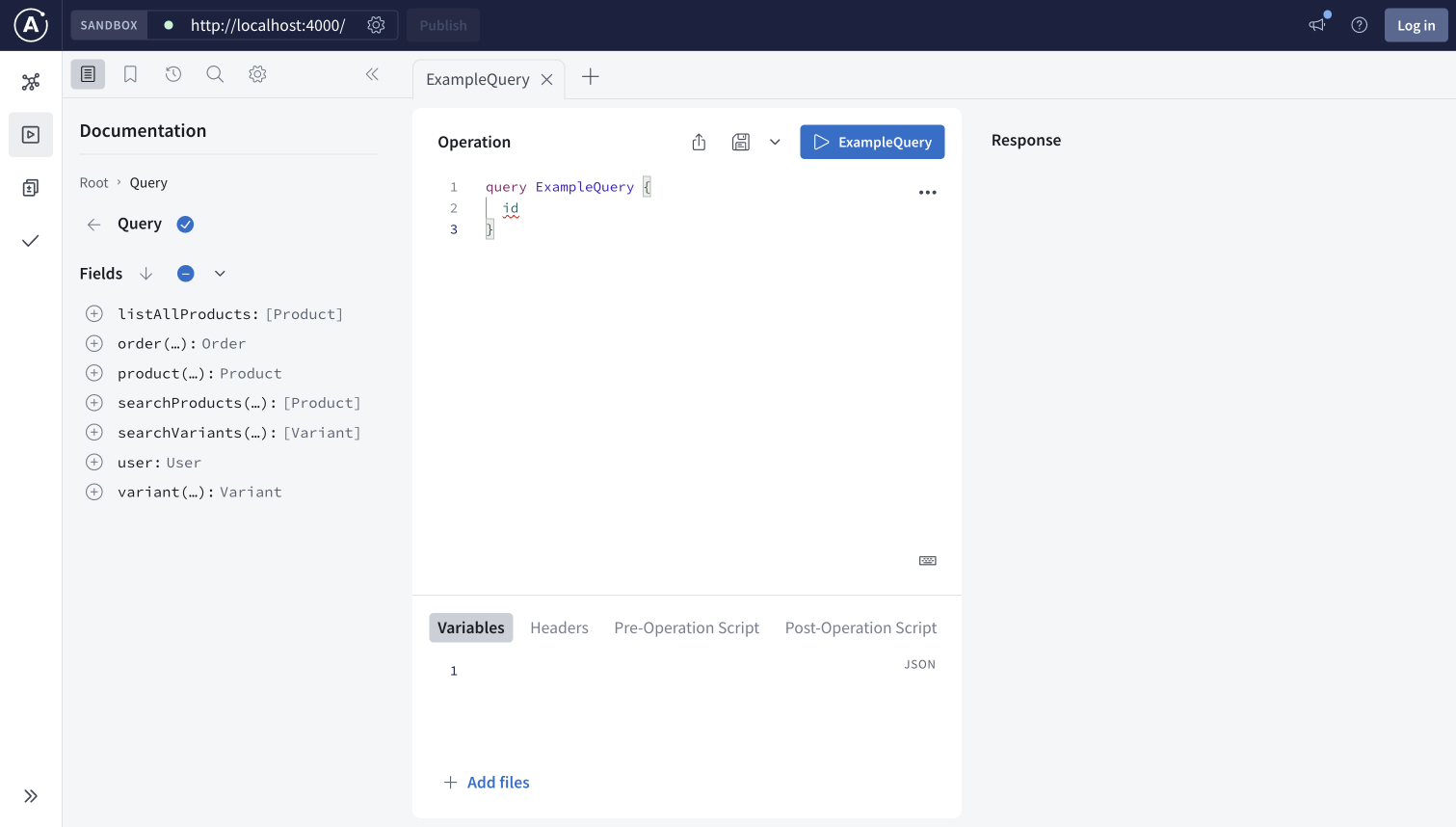
通过复制粘贴以下查询到操作窗口,然后点击标签为示例查询的播放按钮。
query ExampleQuery {listAllProducts {idtitledescriptionmediaUrlvariants {idprice}}}
确认您运行操作后,您将在右侧的响应面板中看到以下内容:
此操作请求从产品子图请求所有产品的列表。您可以选择删除字段,例如
mediaUrl,或者添加字段,例如releaseDate,以查看响应如何变化。接下来,您将执行一个操作,以展示联盟的强大功能。
将操作窗口中的示例查询替换为以下内容。通过单击播放按钮,现在称为GetCart,来运行它。
# Get the current user's cart with all the items and their product info as well as the price.query GetCart {user {idusernameshippingAddresscart {subtotalitems {priceinventory {inStock}product {titledescriptionmediaUrl}}}}}在响应面板中,您应该看到以下错误:
Could not locate user by id. Please specify a valid x-user-id header like user:1。此错误出现是因为操作根据用户的ID检索特定用户的购物车给定用户ID。此操作期望在请求头中包含用户ID。您可以在沙箱中通过以下方式包含它:
- 打开位于操作编辑器下方的头选项卡。
- 单击添加新头。
- 输入
x-user-id作为头键,并user:1作为值。
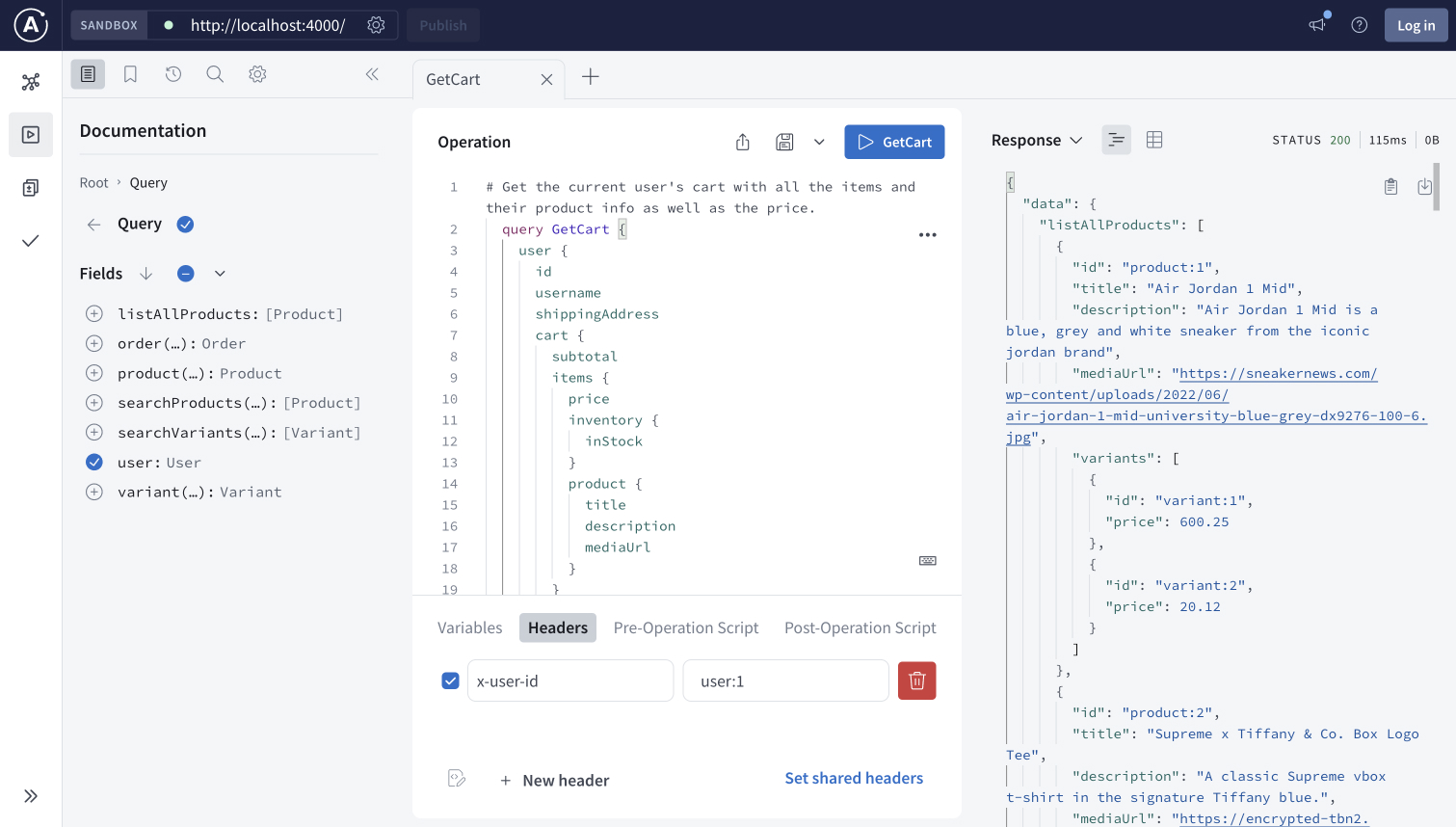
重新运行请求。在响应面板中,确认您看到了以下内容:
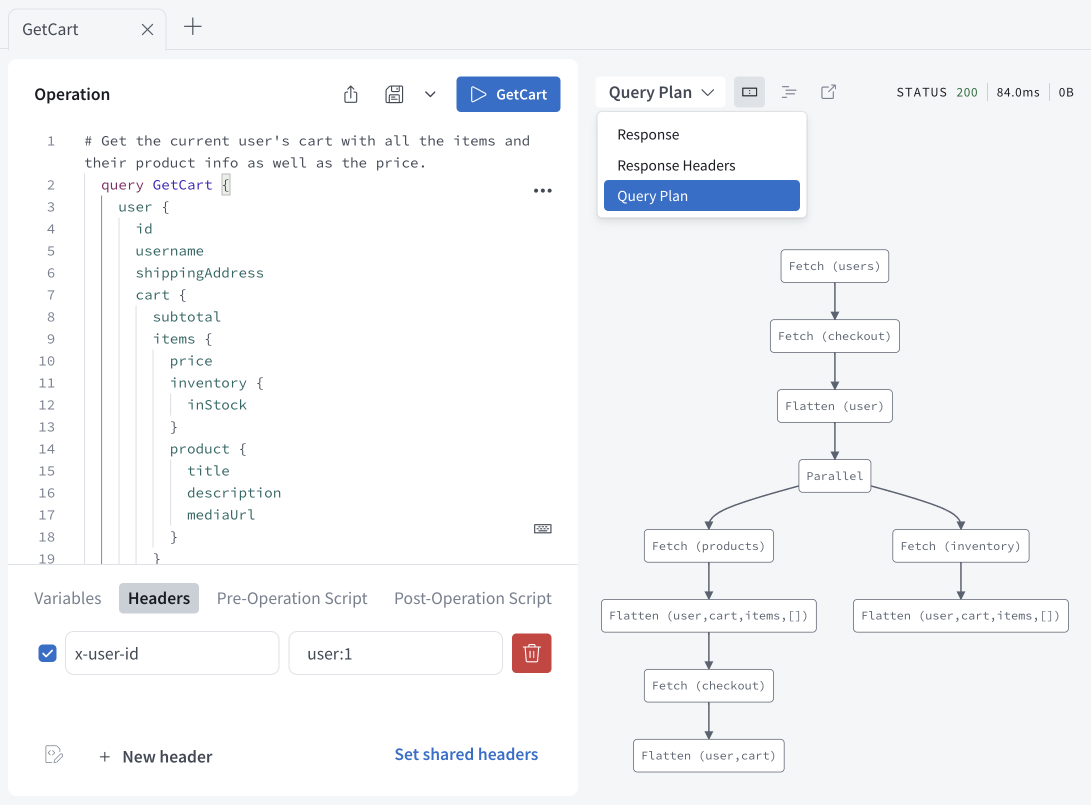
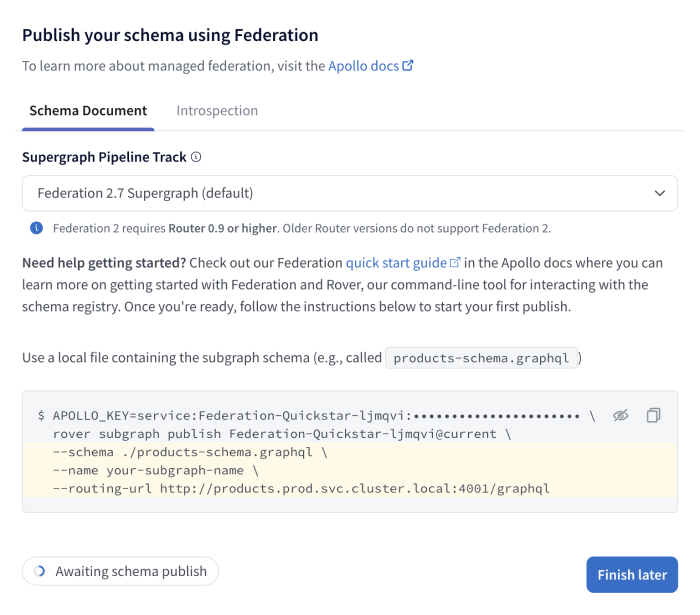 APOLLO_KEY=service:Federation-Quickstart:••••••••••••••••••••• \rover subgraph publish Federation-Quickstart@current \--schema ./products-schema.graphql \--name your-subgraph-name \--routing-url http://products.prod.svc.cluster.local:4001/graphql
APOLLO_KEY=service:Federation-Quickstart:••••••••••••••••••••• \rover subgraph publish Federation-Quickstart@current \--schema ./products-schema.graphql \--name your-subgraph-name \--routing-url http://products.prod.svc.cluster.local:4001/graphql- 在
APOLLO_KEY=之后显示的保护值以service:开头,是你的graph API密钥。 - 在
rover subgraph publish之后显示的值是你的graph ref。默认情况下,它以@current结尾。 - 在下一步中,您将使用您的graph API密钥和graph ref。
⚠️ 注意
API密钥是秘密凭证。切勿在组织外部分享它们或将它们提交到版本控制。删除并替换您认为已泄露的API密钥。
- 在
保持对话框打开;您将使用Rover完成设置。
发布子图模式
返回终端完成下一步
确保您的子图仍在本地运行。
将您从Studio复制的多行命令复制并粘贴,并将最后三行替换为以下内容
--schema ./subgraphs/products/schema.graphql \--name products \--routing-url https://:4001/products/graphql它现在应该看起来像这样
APOLLO_KEY=service:<GRAPH_API_KEY> \rover subgraph publish <GRAPH_REF> \--schema ./subgraphs/products/schema.graphql \--name products \--routing-url https://:4001/products/graphql–schema
选项指定要发布的模式文件的路径。选项指定子图的名字。是路由器应发送针对此特定子图请求的地址。ⓘ 注意
在生产supergraph中,子图的routing-url通常是其公开端点。
仍然位于零售演示的根目录中,打开一个新的终端窗口。粘贴并运行您的更新多行命令。
由于命令提供了
localhost地址作为routing-url,终端将确认您想发布。输入Y。如果命令成功,您将在终端看到以下内容
A new subgraph called 'products' was created in <GRAPH_REF>The supergraph schema for <GRAPH_REF> was updated,composed from the updated 'products' subgraph几秒钟后,您在创建空supergraph时留下的GraphOS Studio对话框左下角会显示Schema已发布。
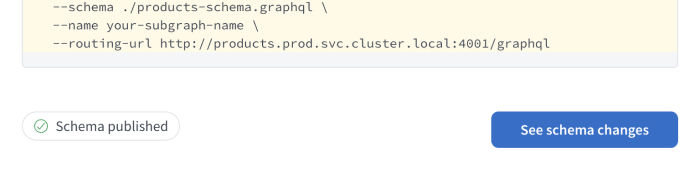
为
inventory子图运行rover subgraph publish命令,用您的graph ref替换。您不再需要包含包含您的graph API密钥的第一行:rover subgraph publish <GRAPH_REF> \--schema ./subgraphs/inventory/schema.graphql \--name inventory \--routing-url https://:4001/inventory/graphql同样为
users子图做相同的事情,用您的graph ref替换:rover subgraph publish <GRAPH_REF> \--schema ./subgraphs/users/schema.graphql \--name users \--routing-url https://:4001/users/graphql
恭喜!发布这些子图后,您可以在GraphOS Studio中探索和与之交互,以及由它们组成的supergraph。
ⓘ 注意
零售演示还包含其他子图——例如,reviews和shipping子图。您刚才发布的这三个足以了解GraphOS Studio有哪些功能,但您如果想探索它们的模式,可以发布其他子图。
探索您的supergraph
一旦您发布 子图,从左侧导航打开 Schema 页面,Studio 来探索组合 超级图模式 以及各个 子图模式 以及它们之间的关系。
在 参考 标签下,您可以查看和过滤模式中类型的 字段 定义。例如,选择 对象,然后 用户,以查看所有
用户类型 的字段及其提供它们的 子图。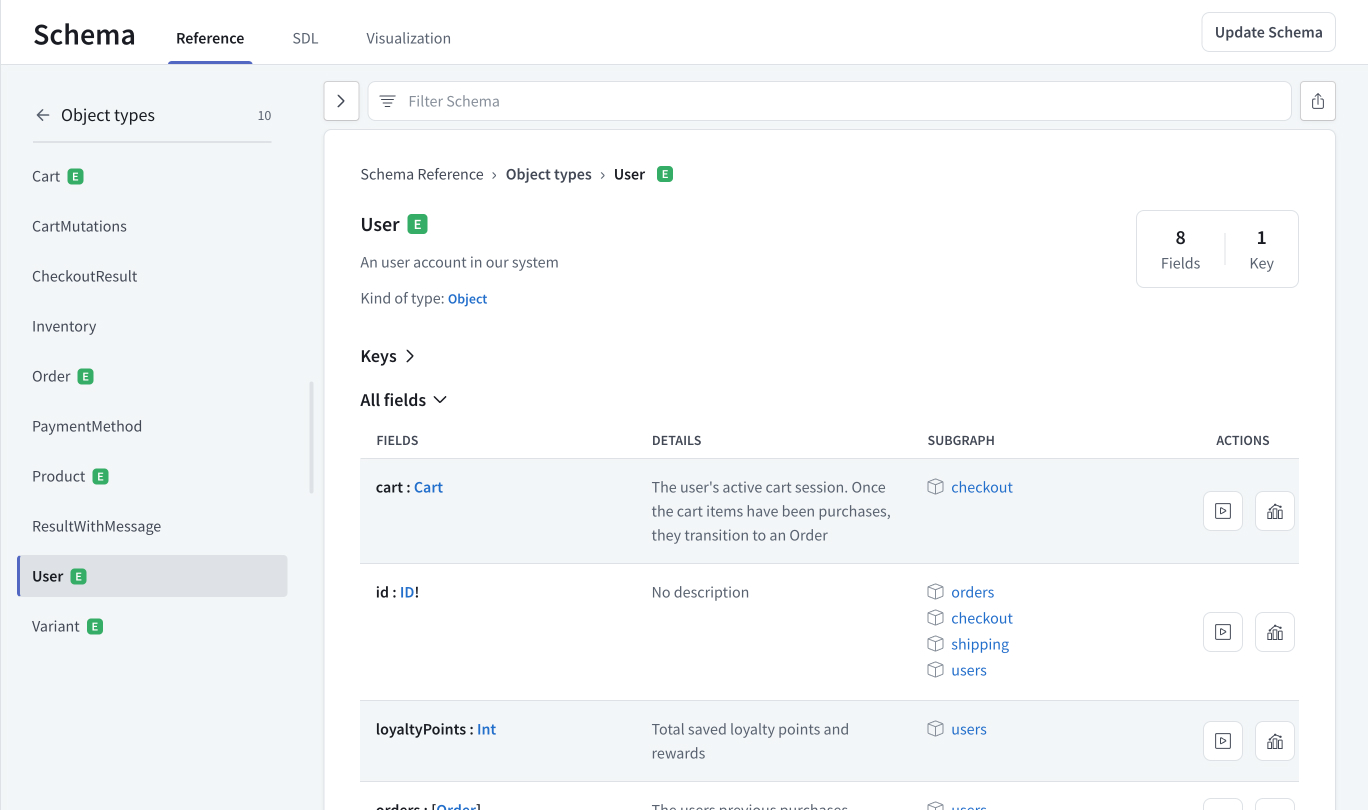
在 SDL 标签中显示了您的超级图的 API 模式's 和超级图模式,可根据 子图 过滤。查看超级图的 SDL(模式定义语言)允许开发人员看到子图模式如何组合在一起。
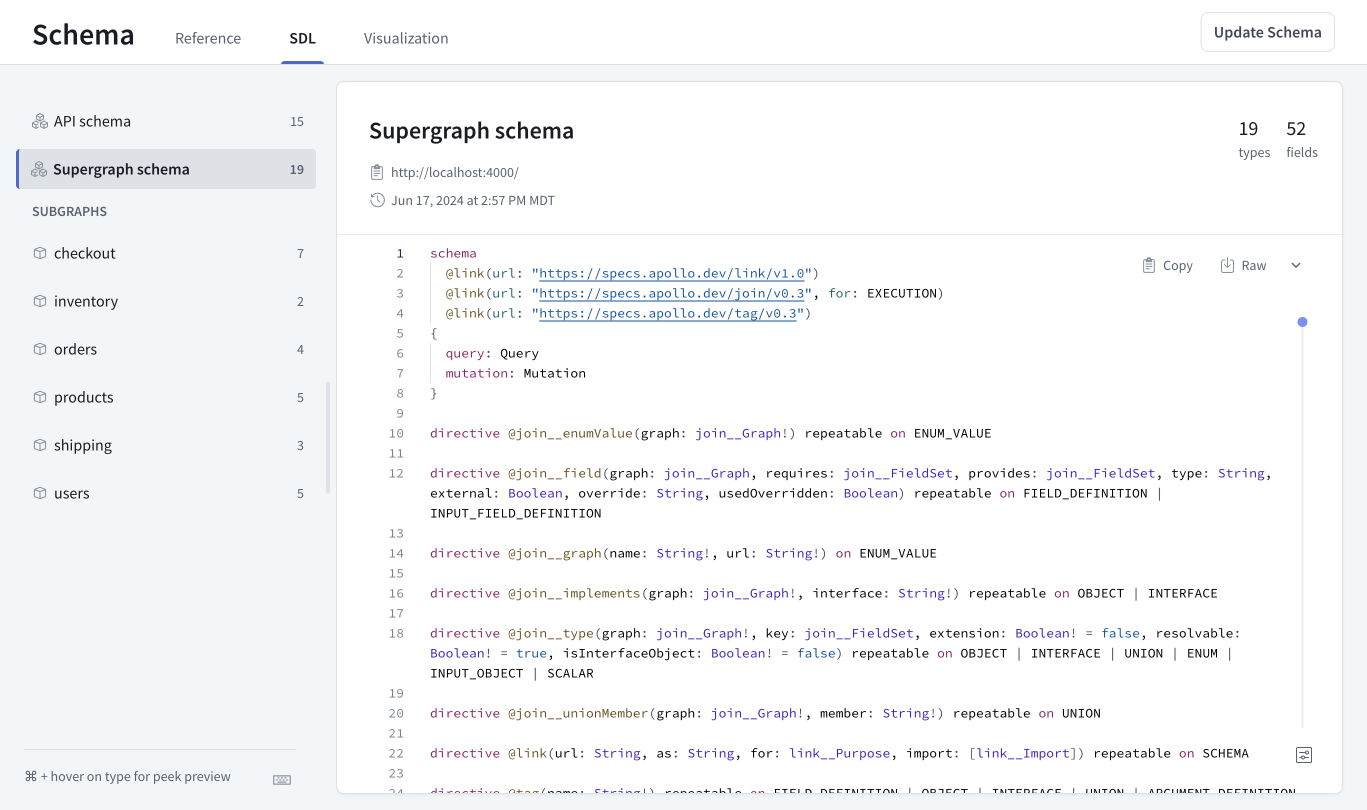
在 可视化 标签中提供了一个可过滤、可导航的 图 表现形式,展示了您的超级图模式。一旦开始收集超级图上的指标,就可以使用可视化工具创建热图,以识别 字段 频繁使用、发生最高延迟或错误。
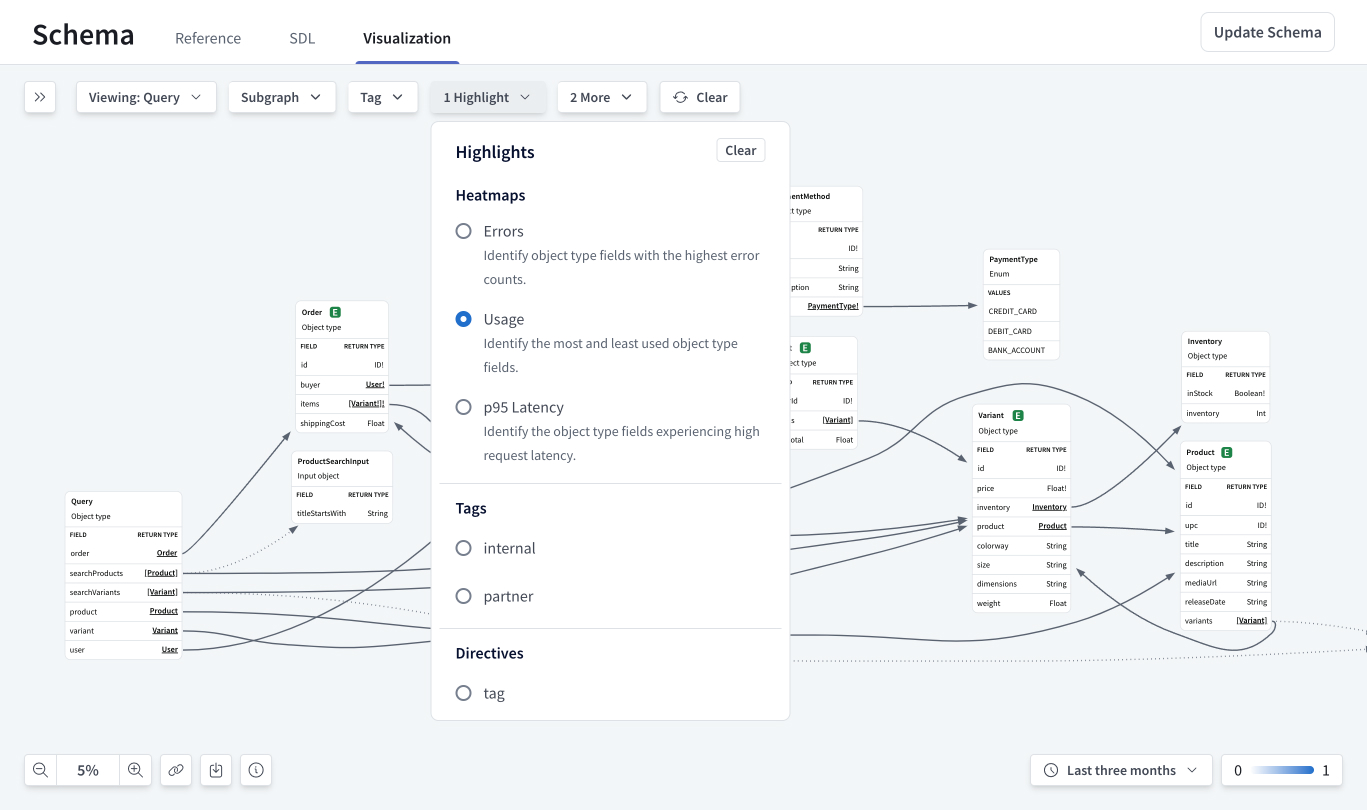
GraphOS 还提供了管理模式,包括 模式提议、检查和代码格式清理。此外,GraphOS 模式交付 工具有助于将模式发布集成到您的 DevOps 工作流程中。
部署后 路由器,无论是自托管还是使用 Apollo 管理的云选项,都可以用它来收集和导出遥测数据到 GraphOS Studio 以及其他可观察性工具和应用性能监控(APM)工具。
下一步
根据您的目标,有多种方式可以了解 GraphOS' 的功能或将您的超级图更靠近生产: